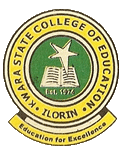Directorate of Communication and Information Technology (DCIT)
Use the links above to navigate to your portal or the links below.
Click here to apply for DCIT Programmes
Click here to apply for Summer Computer Training Programme
Registration instructions for newly admitted students
- Visit the DCIT portal (http://www.kwcoedilorin.edu.ng/portal/citc/)
- On the DCIT portal, click on 'Login to DCIT Student Portal' to access the login page.
- On the login page, you are to supply your matric number and password to access your portal.
If you do not have a matric number yet, use your phone number as your matric number and surname as your password. - After you have successfully logged in, click on the 'Print admission letter' on the left bar to print your admission letter.
Please note that your photo will not be displayed on the letter yet because you have not completed your bio-data before which you have to pay your tuition fee. - Click on the 'Pay fees' link on the left bar, click on 'New transaction' on the page displayed and select the appropriate fee type from the drop-down menu displayed. Click the 'Proceed' to access the page where you are to double-check your information and make sure they are correct. If they are, click on the 'Pay' button to make payment.
- You may print your receipt from the success page you get after making payment by clicking on the 'Print Receipt' link or by clicking on the 'Print receipts' link on the left bar of your portal.
- The system is programmed to auto-generate a matric number for you after making payment.
After making payment, logout of your portal and login again to have your matric number generated. - The generated matric number will be boldly diplayed on your portal home. Write down this number as you can only login with it (no longer with your phone number) after it has been generated.
- To complete your bio-data, click on the 'Edit Biodata' link on the left bar of your portal, fill in the details as required and upload your passport photograph.
- To print your biodata, click on the 'Print bio-data' link on the left bar of your portal.
- Please note that you are required to pay your tuition fees before you can edit or print your bio-data