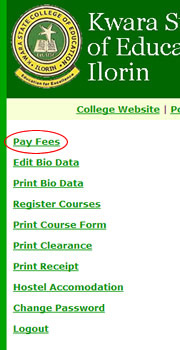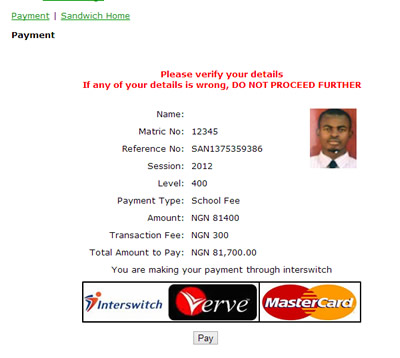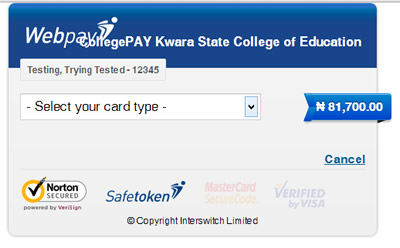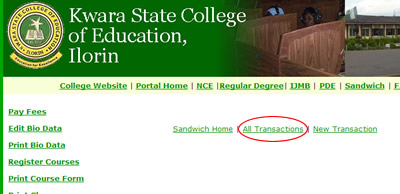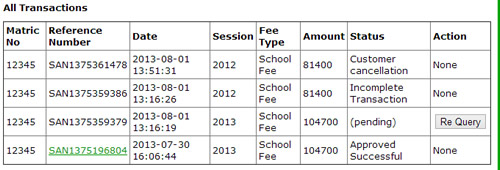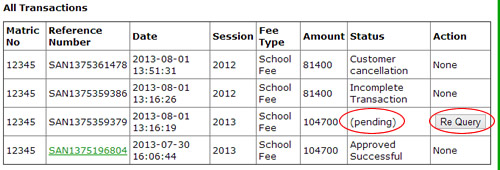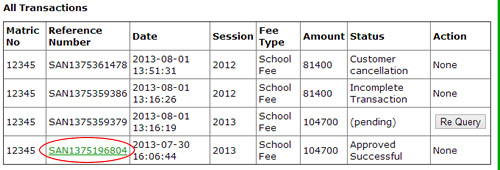Previous Page
PDE Portal
PAYMENT INSTRUCTIONS
Follow the steps below to make payment via Interswitch.
- After logging into the portal, click on the Pay Fees link.
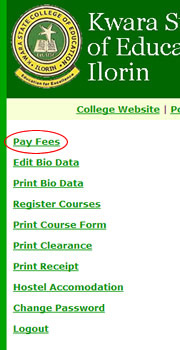
- Click on New Transaction if you are making a fresh payment. A new page will load.

- Select payment type (ie School Fees, Hostel Fees, Project Submission etc) you want to pay the fee for.

- Click on continue.
- Your details (matric number, name, level etc), amount to be paid, the transaction fee and the REFERENCE NUMBER will be loaded. You are to ensure that these details are all correct.
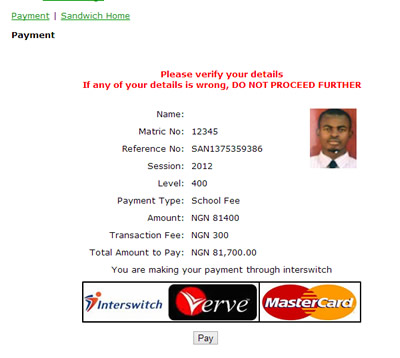
- Ensure that your transaction ID is printed or stored
- Click on the Pay button.
- A page with an InterSwitch interface will be loaded.
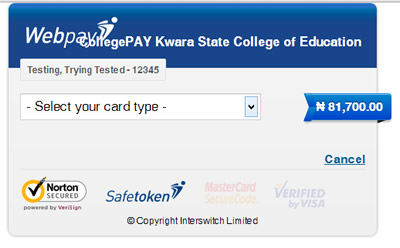
- Select your card type; MasterCard or Verve.
- Kindly note that some banks require that users request for their cards to be enabled for online transactions. Please confirm from your bank if you have never used your card for online transaction before.
- Punch in your card details including the CVV (a 3 digit security code at back of your card) where necessary

- A message is displayed for you to confirm payment, click OK.
- Your detail is submitted to INTERSWITCH for verification/processing.
- You will see a message of success or failure of payment and the reason for failure where payment was declined.
- The bank may send you email plus SMS or either.
- Please always ensure your card is well funded to before payment attempt.
- Print the receipt page
To view the details of all the transactions you have made, follow these steps:
- After logging into the portal, click on the Pay Fees link.
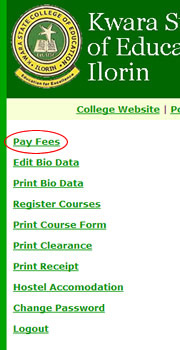
- Click on All Transactions.
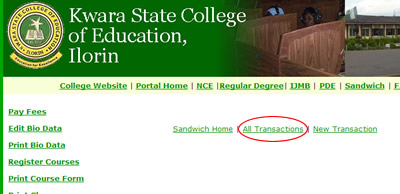
- A page will open showing a table containing the details of all the transactions you have made.
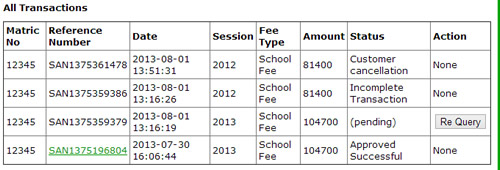
- If a transaction status is showing '(pending)', you will find a 'Re Query' button under the 'Action' column on the same row, click on the 'Re Query' button to get the status of that transaction.
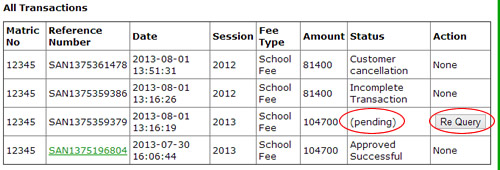
- To print the receipt of a successful transaction, click on the transaction's 'Reference number'. Note that the link will only be available(i.e. the 'Reference number' will be in green colour) if the transaction is successful
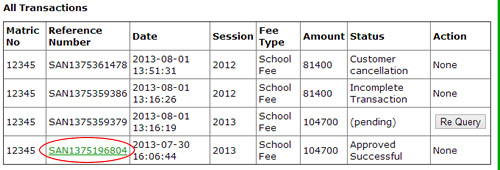
|