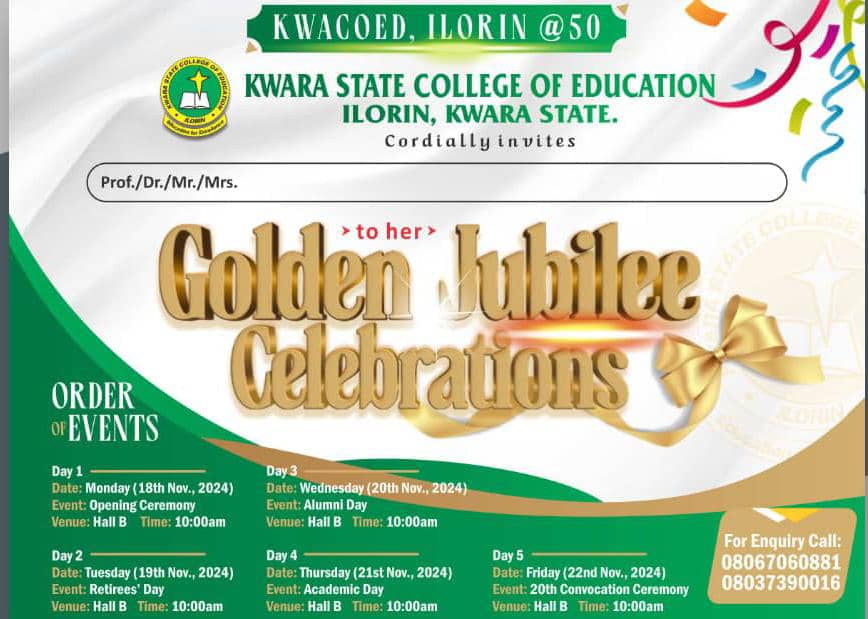- Click on 'Shop rent payment' on the school website or portal
- A page will be displayed where you are required to fill in details about yourself. Fill in these details and click on 'Proceed'
- On the next page displayed, click on 'Click here to continue the payment process' from the options displayed
- On the payments page displayed, click on 'New shop rent payment'
- A payment type page will be displayed with 2 drop down menus, select the type of payment from the first drop down and select the number or months or years (as the case may be) you want to pay for. Click on Continue
- A payment confirmation pay will be displayed where information about you and what you are paying for will be displayed. Double-check the information, if they are correct, click on 'Pay'
- The interswitch platform for payment will be loaded where you will be required to enter you debit card details.
- You will be re-directed to the school portal where you will get the status of your transaction.
- If the payment is successful, you will find a 'Print Receipt' link, click on it to print your receipt
Click here to proceed to make payment









 NCE Matriculation
NCE Matriculation Convocation Procession
Convocation Procession KWACOEDi Table Water, Outdoor and Indoors
KWACOEDi Table Water, Outdoor and Indoors Graduating Students at the 18th Combined Convocation
Graduating Students at the 18th Combined Convocation College Library
College Library Students in Class
Students in Class Students in a Laboratory
Students in a Laboratory Board Room and Provost's Office
Board Room and Provost's Office